How do I update the payment method on my subscription?
- Log in to your subscription manager account, you can access this through our confirmation emails, by logging into your account on our website. Click the “Payment Method” button on the top right corner of the page.
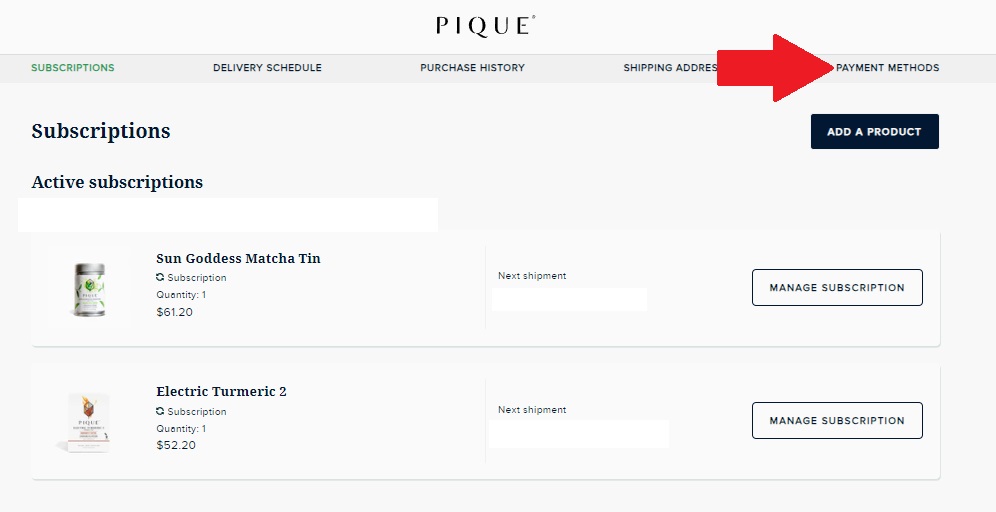
- Click “EDIT”.
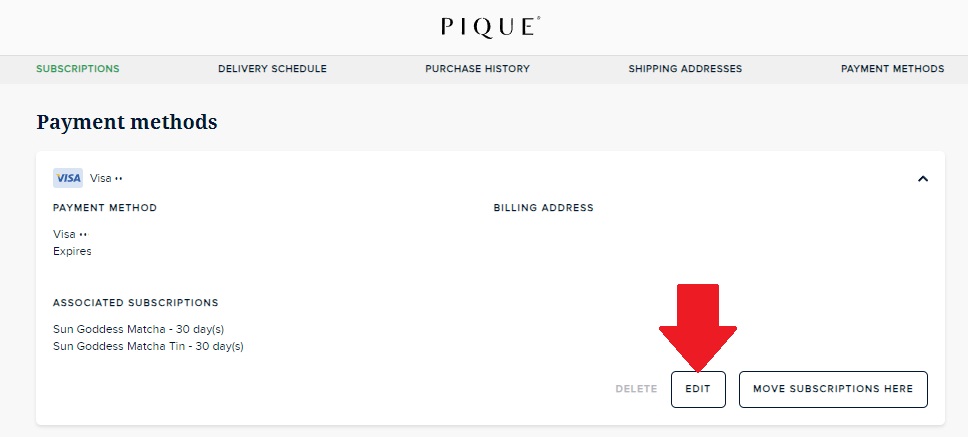
- There will be a Pop up window to the right where you will have the option to request an email to update your payment method by clicking "SEND UPDATE EMAIL". The email subject is "Update your payment method for Pique" and this will be available for the next 24 hours. Please don't forget to check your spam or promotions folder if it's not in your inbox.
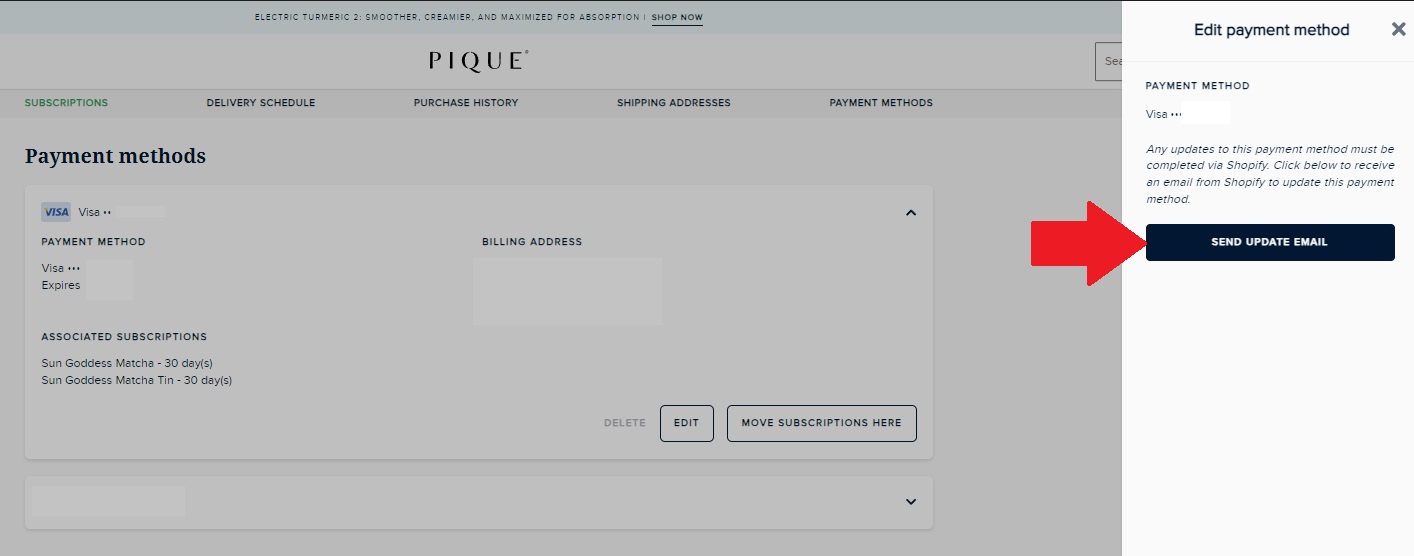
If the payment method is saved through Shop Pay, you need to log in to Shop through a web browser. After you log in, in the Active orders section, click the subscription order that you want to view.
Edit your subscription order payment method
You can change the Shop Pay card that you use to pay for your subscription order by either choosing another card, or by adding a new card to Shop Pay.
- In the Active orders section, click on the subscription order that you want to edit.
- Scroll down to your subscription details, and then click Edit payment method.
- Do one of the following:
- Choose an existing card on your Shop Pay account, and then click Update.
- Click + Use a different card to add a new card to Shop Pay.
- Click Update.
For all other questions, please message us at care@piquelife.com.
