How do I update the payment method on my subscription?
We have different steps depending on how your payment was originally saved. Please follow the guide below based on your payment option.
If your card is not saved through Shop Pay, Apple Pay, or PayPal:
- Log in to your subscription manager account. You can access this through our confirmation emails, or by logging into your account on our website and clicking SUBSCRIPTIONS.

- Click on “Edit Payment Method."
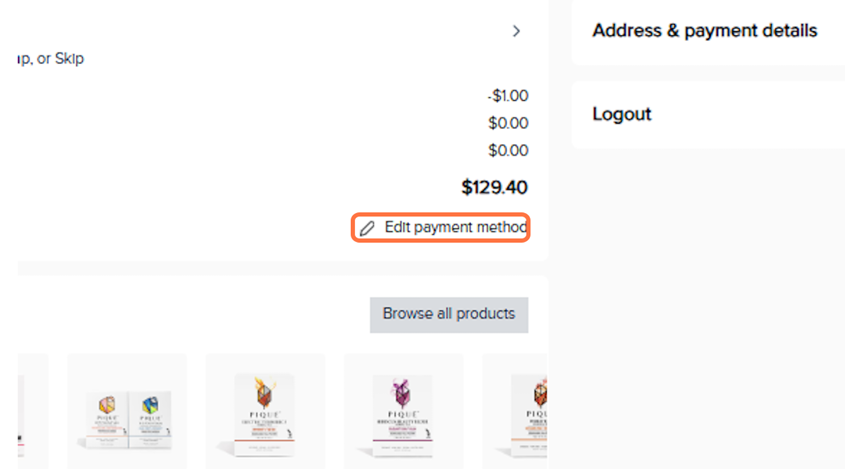
- Select “Send Edit Link.”
This will send an email to your inbox from Pique with the subject line: “Update your payment method for Pique.”
Check your spam or promotions folder if you don’t see it.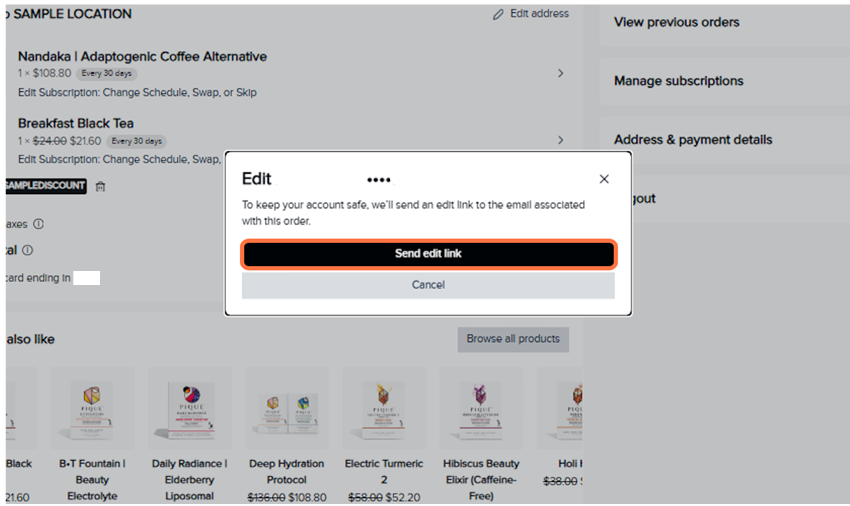
- Open the email and click CONFIRM PAYMENT INFORMATION:
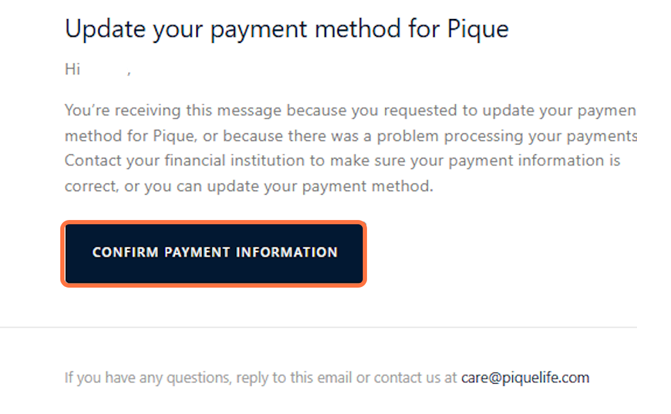
- Click on Change and enter your new card details.
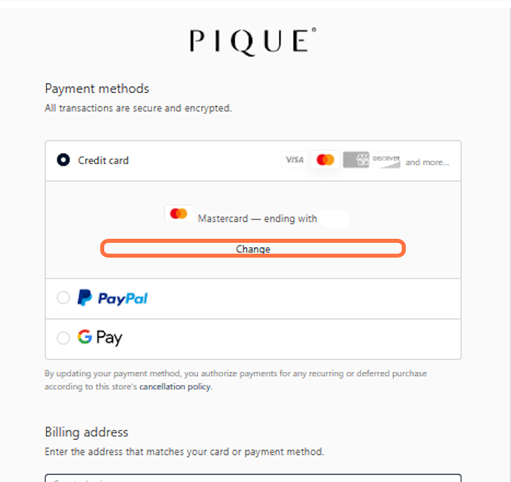
- Enter your billing address. Make sure it matches the address on file with your card issuer. Click “Update Card” to save your changes.
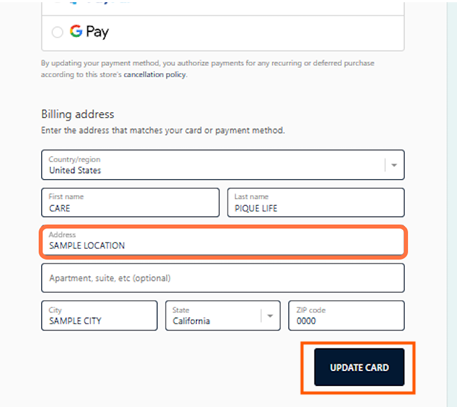
- Your payment information has now been successfully saved.
- If you have multiple subscriptions and you'd like to use the new card moving forward, please click Use for all orders.
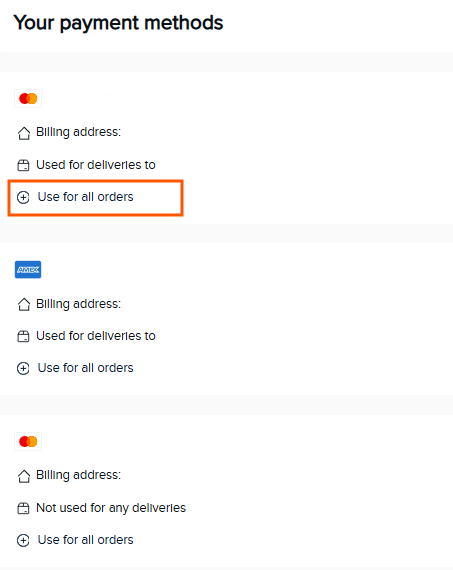
- You're all set!
If the payment method is saved through Shop Pay:
Please follow the official Shop Pay guide to update your recurring payments: Edit your Shop Pay shipping addresses and payment methods. It may take a little time for these changes to fully reflect on your subscription
If the payment method is saved through PayPal:
Please follow the official PayPal guide to update your recurring payments: Automatic Payment | Update Recurring Payments. It may take a little time for these changes to fully reflect on your subscription
If the payment method is saved through Apple Pay:
Please follow the official Apple guide to update your recurring payments: If you need to change or update your Apple Account payment method. It may take a little time for these changes to fully reflect on your subscription.
NOTES:
- Please make sure to update your payment method before your subscription’s processing date.
- Pique orders are processed early in the morning, so if the payment method on your account is not updated before the processing date, your order will be charged using the previous payment method on file.
- Changes made on the same day may not apply if the order has already been processed.
- We send reminder emails 3 days before your processing date with direct links to manage your subscriptions, giving you time to review or update your payment details in advance.
- If your order has already been processed, please contact us at care@piquelife.com. While we’ll do our best to assist, please note that we cannot guarantee stopping an order once it’s been processed, as Pique orders are charged and shipped out quickly.
- For all other questions, please message us at care@piquelife.com.
